BIOS for Asus M5A97 R2.0 motherboard with support for Samsung XP941 PCIe SSD
Introduction
I have recently bought a shiny new Asus M5A97 R2.0 motherboard, a Samsung XP941 PCIe SSD and a 4-lane PCIe-adapter (Addonics ADM2PX4). I was hoping to install Linux and Windows on my new SSD, but unfortunately the SSD was not found by the UEFI firmware, and booting from the SSD was not possible. After searching the Internet, I found a page where someone was able to modify a BIOS update image to include the UEFI driver for the Samsung XP941 SSD. This UEFI driver can also be included in the BIOS image for the Asus M5A97 R2.0 motherboard. After including it and flashing I was able to boot from the SSD! This page describes the steps to take to update and flash the BIOS image.Including the SSD driver in the BIOS image (optional, see download in the next section)
You will need:- UBU_v1817.rar
 (UEFI BIOS Updater) package, which includes MMTool. A tool which lets you include extra driver modules in the existing UEFI firmware.
(UEFI BIOS Updater) package, which includes MMTool. A tool which lets you include extra driver modules in the existing UEFI firmware.
- The original BIOS image (M5A97-R20-ASUS-2603.CAP)
- A USB stick, formatted as FAT32
- UEFI Samsung M2 driver. I extracted it from the ASRock Fatal1ty 990FX Killer BIOS, version 1.60 (https://download.asrock.com/BIOS/AM3%2b/990FX%20Killer(1.60)ROM.zip
 ). Open 990Kill1.60 in MMTool, navigate to the extract tab and save the SAMSUNG_M2_DXE module to samsung-m2-dxe
). Open 990Kill1.60 in MMTool, navigate to the extract tab and save the SAMSUNG_M2_DXE module to samsung-m2-dxe
- A Windows PC to run MMTool (Running in Wine will probably work as well)
Flashing the new BIOS image
Insert the FAT32 formatted USB stick and copy the new BIOS image, M5A97R20.CAP, to it. Note: the name of the file is important for flashing using the BIOS flashback method. Insert the USB stick into the BIOS flashback port (see the motherboard manual, lowest USB port below the network interface for the M5A97 R2.0).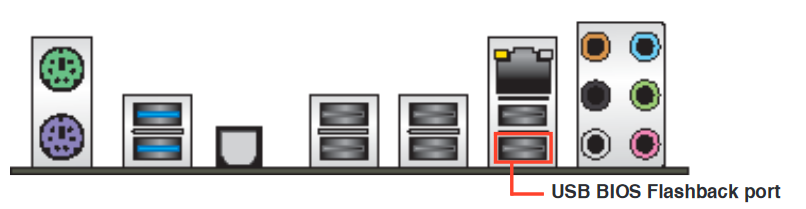 Make sure your PC is turned off and keep pressing the BIOS flashback button on the motherboard for about 3 seconds. The BIOS flashback LED should now start blinking, which means it is being installed. I think it is blinking slow when the BIOS file is being read from USB and fast when it is being written to the motherboard. When the blinking stops, your new BIOS image has been installed (this can take up to 8 minutes). Turn on your PC, check the BIOS settings and see if the Samsung XP941 SSD is recognized by UEFI.
Make sure your PC is turned off and keep pressing the BIOS flashback button on the motherboard for about 3 seconds. The BIOS flashback LED should now start blinking, which means it is being installed. I think it is blinking slow when the BIOS file is being read from USB and fast when it is being written to the motherboard. When the blinking stops, your new BIOS image has been installed (this can take up to 8 minutes). Turn on your PC, check the BIOS settings and see if the Samsung XP941 SSD is recognized by UEFI.
Notes
Please note it is possible to create a BIOS update file which contains drivers for both NVME and Samsung XP941 SSDs. Insert both NvmExpressDxe_4.ffs and samsung-m2-dxe into the BIOS update file and flash it using the flashback method. See also: M5A97R20NVMEBIOS. Download m5a97r20-both.cap. Rename this file to M5A97R20.CAP before flashing.More information
See the following links for more information:- https://plone.lucidsolutions.co.nz/hardware/motherboard/p8z68-vle/uefi-boot-of-asus-p8z68-vle-with-samsung-xp941/view

- http://www.win-raid.com/t154f16-Tool-Guide-News-quot-UEFI-BIOS-Updater-quot-UBU.html

- https://www.asus.com/support/FAQ/1038568/

Topic revision: r6 - 03 Nov 2020 - IvoVanGeel

